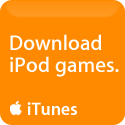I took the iPad on a trip down to New York this weekend, and it was an interesting adventure. I took the bus down, and interestingly Bolt has wi-fi on board. I connected up without incident [this is what is known as foreshadowing – Ed] and managed to surf the web as we zoomed down I-95. We watched a movie on it, and it worked very well.
I used the NPR app to listen to some of Wait Wait Don't Tell Me, but of course, without muti-tasking, I was kind of stuck not being able to do something else at the same time. I ended up switching to the iPhone version of the app, and using that to listen while doing other things on the iPad. Can't wait for 4.0
There was no tray table so it had to be held or rested on knees. It’s not that heavy/uncomfortable to hold. A couple of hours is no problem, but maybe hours of holding it would become painful.
One other thing; fingerprints! In bright light, you really notice the fingerprints, and spend a lot of time wiping down the screen!
At New York our hotel offered Wi-Fi. Except that this time, when I connected, a terms and conditions window appeared – with no Accept button. And I couldn’t get past it. I have no idea if they are using Flash or Java to do the Accept button, but whatever it was, it didn’t work for the iPad.
Fortunately, I was only there for one evening.
We did watch another movie that evening, with the screen leaning against a pillow and using the internal speakers. It worked well for two people.
I really like the small size/weight of the thing. It didn’t fill the backpack the way a laptop would.
I also spent a lot of time actually reading(!) a book on the iPad. This is - I think - the first electronic book I’ve really read on an electronic device. I’m probably wrong, but if I ever read a book before on a computer, it was a long time ago! it's actually not a bad way to read; though in the evening I had turned the brightness way down, and did notice a slight un-evenness in illumination. It was not enough to detract from reading, but it was noticeable.
I found that – depending on sitting position – I sometimes held it vertically, and sometimes horizontally. In the somewhat cramped space of the bus, it was just easier to hold the device horizontally.
On the way back there was one more blow; the bus also had an accept-terms screen, and it ALSO didn’t let me accept it. So no wi-fi on the trip home.
But then I had my iPhone, so it wasn’t really a problem.
Monday, April 12, 2010
Friday, April 9, 2010
Scripting with the iPad
Stu Maschwitz at ProLost has written a post about his experience with the iPad for the past week. In particular he looks at viewing PDFs (of scripts) as well as writing scripts on the iPad.
He seems to like the document reader ReaddleDocs for viewing PDFs.
He also talks about script writing tools; there's a couple of iPhone script tools, but there's no iPad specific application, yet. But there is always Pages, and Joke and Biagio have created a template that works in Pages.
Note that if you have the Mac version of Pages, it comes with a script format template and I have transferred that across to the iPad and it seems to work okay.
He seems to like the document reader ReaddleDocs for viewing PDFs.
He also talks about script writing tools; there's a couple of iPhone script tools, but there's no iPad specific application, yet. But there is always Pages, and Joke and Biagio have created a template that works in Pages.
Note that if you have the Mac version of Pages, it comes with a script format template and I have transferred that across to the iPad and it seems to work okay.
Thursday, April 8, 2010
iPhone OS 4.0
Apple just previewed OS 4.0. Two exciting things stand out for me:
Multi-tasking: I've had an iPhone for almost two years now, and I can't say I've missed multi-tasking. It really hasn't been an issue (but then I listen to audio through the iPod, not Pandora, and don't use Skype, so maybe I am an oddity)
BUT within a day of having the iPad I realized that I really wanted multi-tasking, if nothing else so I could leave the IM app running.
iBooks: they are bringing iBooks to the iPhone, and they talked about "Platforms." iBooks will be on the Mac (and PC) pretty soon.
The BAD news: OS 4 won't be on the iPad until the fall.
Multi-tasking: I've had an iPhone for almost two years now, and I can't say I've missed multi-tasking. It really hasn't been an issue (but then I listen to audio through the iPod, not Pandora, and don't use Skype, so maybe I am an oddity)
BUT within a day of having the iPad I realized that I really wanted multi-tasking, if nothing else so I could leave the IM app running.
iBooks: they are bringing iBooks to the iPhone, and they talked about "Platforms." iBooks will be on the Mac (and PC) pretty soon.
The BAD news: OS 4 won't be on the iPad until the fall.
Tuesday, April 6, 2010
Give thanks for desktop systems
MacWorld reviews the iWork suite for the iPad and gives it a generally positive review, though notes many limitations compared to the "full" iWorks suite, and also complains about the File Sharing feature.
But funniest of all is the complaint about the lack of proofreading tools found in the desktop version:
Perhaps the article was edited on the iPad?
But funniest of all is the complaint about the lack of proofreading tools found in the desktop version:
Perhaps the article was edited on the iPad?
Monday, April 5, 2010
PDFs and File Sharing
I've been looking at how PDFs are handled on the iPad. If you open a PDF from within Mail, it's opened in a Preview-like panel that simply lets you zoom in and out and scroll through the PDFs. Interestingly, I haven't found a way to save PDFs attached to a mail document "locally" on the iPad.
I also downloaded the third-party application iPDF viewer, which doesn't seem to do much more, except that it has an interface that lets you search online for PDFs and then download them and view them. It's unclear how the search works - is it using Google? - and the results are presented cryptically as a list of names with no information about what the files really are (where they are located, how big they are, etc.) A preview gives you what appears to be a simple text document, and that's rather misleading too, as the format makes you think that's part of the PDF document, which isn't the case. It's simply some arbitrary summary text.
Once you download the PDF file, you can scroll through in almost exactly the same way as you do in the Apple preview. There's there didn't seem to be any bookmarking capability.
The only other PDF viewer I looked at briefly (I didn't buy, just reviewed the screen shots) didn't impress me a whole lot either. I'm hoping someone comes up with a PDF viewer that lets you page through PDFs, as well as supporting bookmarks and notation.
One thing I did stumble upon while reviewing the notes for PDF viewers is the iPad File Sharing capability, which I hadn't previously been aware of. It's used to copy files to and from the iPad, and is supported by Pages, Numbers and Keynote.
File Sharing
Some applications support file "sharing" through the iTunes app. To be clear, it's really a transfer mechanism rather than a file sharing mechanism.
The only apps I have at the moment that do support this function are the three iWork apps. With the iPad connected, go to the Apps tab and scroll down to the section: File Sharing. Apps that support this function are listed there. Click on an App and you can see files (if any) that are available for sharing. You can load in files from your computer (for example, I Added a .doc file to Pages: see below) and you can download files that the iPad apps have exported.
In Pages, clicking on the folder icon in the My Documents section presents the list of documents that have been shared, and you can select and import a file. The file will then be converted to Pages format and saved in Pages own file area.
To send a document back to the File Sharing area, choose the Send/Export icon and choose Export, and then pick the format you want to export the file in (in the case of Pages, it's Pages, PDF and .doc format.) Obviously, you have to sync the iPad with your iTunes computer to get the exported file into the File Sharing area.
While the import/export feature is welcomed, it's a lot more convoluted than I think it should be. Not that I'm certain how to improve it. One solution might be a folder on the iTunes host computer that is designated as the "Shared" folder and iTunes automatically loads these files into the iPad and transfers exported files back as well. iTunes would probably need to remind you that it transferred files when it updates something. This would suggest a shared "sharing area" i.e. any iPad app that can import a file would see all the files that have been uploaded, but that could be a benefit; why should your two word processing apps not be able to see the same files?
I also downloaded the third-party application iPDF viewer, which doesn't seem to do much more, except that it has an interface that lets you search online for PDFs and then download them and view them. It's unclear how the search works - is it using Google? - and the results are presented cryptically as a list of names with no information about what the files really are (where they are located, how big they are, etc.) A preview gives you what appears to be a simple text document, and that's rather misleading too, as the format makes you think that's part of the PDF document, which isn't the case. It's simply some arbitrary summary text.
Once you download the PDF file, you can scroll through in almost exactly the same way as you do in the Apple preview. There's there didn't seem to be any bookmarking capability.
The only other PDF viewer I looked at briefly (I didn't buy, just reviewed the screen shots) didn't impress me a whole lot either. I'm hoping someone comes up with a PDF viewer that lets you page through PDFs, as well as supporting bookmarks and notation.
One thing I did stumble upon while reviewing the notes for PDF viewers is the iPad File Sharing capability, which I hadn't previously been aware of. It's used to copy files to and from the iPad, and is supported by Pages, Numbers and Keynote.
File Sharing
Some applications support file "sharing" through the iTunes app. To be clear, it's really a transfer mechanism rather than a file sharing mechanism.
The only apps I have at the moment that do support this function are the three iWork apps. With the iPad connected, go to the Apps tab and scroll down to the section: File Sharing. Apps that support this function are listed there. Click on an App and you can see files (if any) that are available for sharing. You can load in files from your computer (for example, I Added a .doc file to Pages: see below) and you can download files that the iPad apps have exported.
In Pages, clicking on the folder icon in the My Documents section presents the list of documents that have been shared, and you can select and import a file. The file will then be converted to Pages format and saved in Pages own file area.
To send a document back to the File Sharing area, choose the Send/Export icon and choose Export, and then pick the format you want to export the file in (in the case of Pages, it's Pages, PDF and .doc format.) Obviously, you have to sync the iPad with your iTunes computer to get the exported file into the File Sharing area.
While the import/export feature is welcomed, it's a lot more convoluted than I think it should be. Not that I'm certain how to improve it. One solution might be a folder on the iTunes host computer that is designated as the "Shared" folder and iTunes automatically loads these files into the iPad and transfers exported files back as well. iTunes would probably need to remind you that it transferred files when it updates something. This would suggest a shared "sharing area" i.e. any iPad app that can import a file would see all the files that have been uploaded, but that could be a benefit; why should your two word processing apps not be able to see the same files?
iTunes File Sharing section
Saturday, April 3, 2010
And here it is
I'm actually writing this on the iPad, and so far it's pretty amazing. I can type pretty well with it on my knees and typing on the virtual keyboard and it works - though I find it easier to use horizontally rather than vertically. I'd say it's better than I expected in that respect. Yes, I wouldn't want to be typing all day like this, but it's not too bad!
Waiting....
My iPad left the U.P.S. East Boston location at 8:08AM.
Meanwhile a friend is down at the Boston store waiting in line. He got there at 8:00am, and there was about 20 people in front of him (in the pre-order line) with 60 in the non-reserved line.
Meanwhile a friend is down at the Boston store waiting in line. He got there at 8:00am, and there was about 20 people in front of him (in the pre-order line) with 60 in the non-reserved line.
Kindle app
The Kindle app was released yesterday afternoon too. This is almost a surprise, given that Apple has in the past rejected apps that "replicate functionality" of their own apps (like the browser.)
It will be really interesting to see how the Kindle app compares to iBooks.
It will be really interesting to see how the Kindle app compares to iBooks.
Friday, April 2, 2010
Thursday, April 1, 2010
iPad apps are available now
Apple has released iPad apps in the iTunes store. There's already hundreds of apps. I paged through them (a little disorienting, because the order of the apps seemed to keep changing each time I went to the next page) but you should find a few interesting ones.
I bought the three Apple apps; Pages, Numbers and Keynotes, and Flight Control HD (because I love the game.) I looked at some To Do programs, but couldn't decided which one to go for. I'm going to hope some reviews come out over the next week or two. I also downloaded some free apps; AIM, Twitterific and Epicurious. I'm sure I'll get a few more.
I had thought there was talk that the iBookstore would be an app that you have to download, but there's no sign of it at the moment.
Finally, I notice that the iTunes Apps section now has three app sections;
I bought the three Apple apps; Pages, Numbers and Keynotes, and Flight Control HD (because I love the game.) I looked at some To Do programs, but couldn't decided which one to go for. I'm going to hope some reviews come out over the next week or two. I also downloaded some free apps; AIM, Twitterific and Epicurious. I'm sure I'll get a few more.
I had thought there was talk that the iBookstore would be an app that you have to download, but there's no sign of it at the moment.
Finally, I notice that the iTunes Apps section now has three app sections;
- iPhone, iPod touch and iPad Apps
- iPhone and iPod touch Apps
- iPad Apps
Subscribe to:
Comments (Atom)