I also downloaded the third-party application iPDF viewer, which doesn't seem to do much more, except that it has an interface that lets you search online for PDFs and then download them and view them. It's unclear how the search works - is it using Google? - and the results are presented cryptically as a list of names with no information about what the files really are (where they are located, how big they are, etc.) A preview gives you what appears to be a simple text document, and that's rather misleading too, as the format makes you think that's part of the PDF document, which isn't the case. It's simply some arbitrary summary text.
Once you download the PDF file, you can scroll through in almost exactly the same way as you do in the Apple preview. There's there didn't seem to be any bookmarking capability.
The only other PDF viewer I looked at briefly (I didn't buy, just reviewed the screen shots) didn't impress me a whole lot either. I'm hoping someone comes up with a PDF viewer that lets you page through PDFs, as well as supporting bookmarks and notation.
One thing I did stumble upon while reviewing the notes for PDF viewers is the iPad File Sharing capability, which I hadn't previously been aware of. It's used to copy files to and from the iPad, and is supported by Pages, Numbers and Keynote.
File Sharing
Some applications support file "sharing" through the iTunes app. To be clear, it's really a transfer mechanism rather than a file sharing mechanism.
The only apps I have at the moment that do support this function are the three iWork apps. With the iPad connected, go to the Apps tab and scroll down to the section: File Sharing. Apps that support this function are listed there. Click on an App and you can see files (if any) that are available for sharing. You can load in files from your computer (for example, I Added a .doc file to Pages: see below) and you can download files that the iPad apps have exported.
In Pages, clicking on the folder icon in the My Documents section presents the list of documents that have been shared, and you can select and import a file. The file will then be converted to Pages format and saved in Pages own file area.
To send a document back to the File Sharing area, choose the Send/Export icon and choose Export, and then pick the format you want to export the file in (in the case of Pages, it's Pages, PDF and .doc format.) Obviously, you have to sync the iPad with your iTunes computer to get the exported file into the File Sharing area.
While the import/export feature is welcomed, it's a lot more convoluted than I think it should be. Not that I'm certain how to improve it. One solution might be a folder on the iTunes host computer that is designated as the "Shared" folder and iTunes automatically loads these files into the iPad and transfers exported files back as well. iTunes would probably need to remind you that it transferred files when it updates something. This would suggest a shared "sharing area" i.e. any iPad app that can import a file would see all the files that have been uploaded, but that could be a benefit; why should your two word processing apps not be able to see the same files?
iTunes File Sharing section

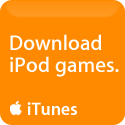
GoodReader is an excellent PDF viewer. Particularly for large files. It is also an app that supports File Sharing and its files appear in iTunes as GoodReader Documents.
ReplyDelete